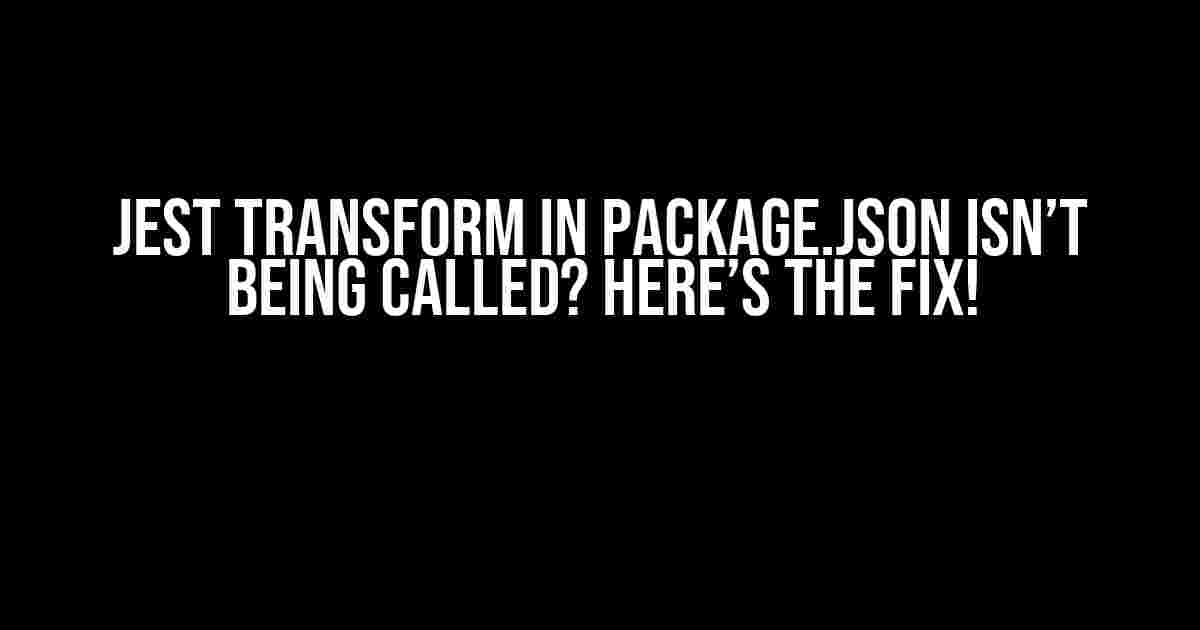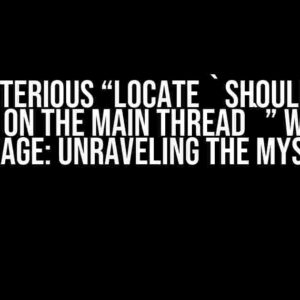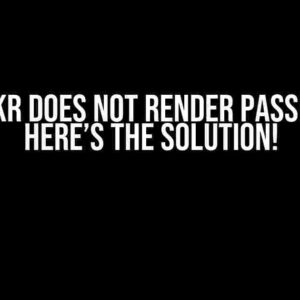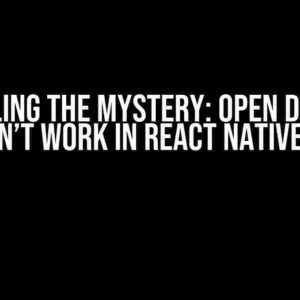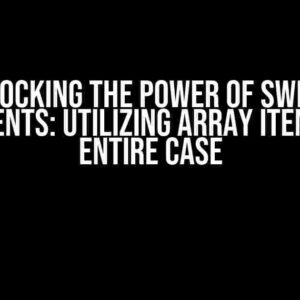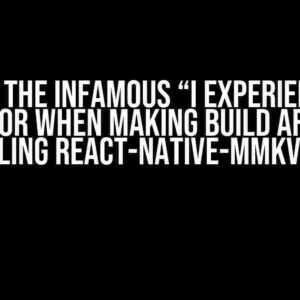Are you stuck with a Jest transform issue in your package.json file? Don’t worry, you’re not alone! Many developers have faced this frustrating problem, but with this comprehensive guide, you’ll be able to troubleshoot and resolve the issue in no time.
What is Jest Transform?
Jest transform is a powerful feature in Jest that allows you to transform your code on the fly during testing. It’s a crucial part of Jest’s Babel integration, which enables you to write modern JavaScript code and still have it work seamlessly with older browsers or environments.
With Jest transform, you can:
- Compile modern JavaScript syntax to older syntax for better browser support
- Transpile TypeScript code to JavaScript
- Use custom transformers for specific file types or plugins
The Problem: Jest Transform in package.json Isn’t Being Called
So, you’ve set up your Jest configuration, written your tests, and run `jest` in your terminal. But, for some reason, your Jest transform isn’t being called, and your tests are failing. You’ve checked your `package.json` file, and everything looks correct. What’s going on?
Let’s dive into some common reasons why Jest transform might not be working as expected:
Reason 1: Incorrect Configuration
The most common reason for Jest transform not being called is incorrect configuration in the `package.json` file. Make sure you have the following configuration:
{
"jest": {
"transform": {
"^.+\\.(js|jsx|mjs|ts|tsx)$": "babel-jest"
}
}
}In this example, we’re telling Jest to use the `babel-jest` transformer for files with the extensions `.js`, `.jsx`, `.mjs`, `.ts`, and `.tsx`.
Reason 2: Missing Dependencies
Another common issue is missing dependencies. Make sure you have the required dependencies installed in your project. For example:
"babel-jest": "^27.4.2",
"jest": "^27.4.2"In this example, we’re using `babel-jest` version 27.4.2 and `jest` version 27.4.2. Ensure that your versions match or are compatible with each other.
Reason 3: Transformer Order
The order of transformers in your `package.json` file can also cause issues. Make sure that your transformers are in the correct order. For example:
{
"jest": {
"transform": {
"^.+\\.ts$": "ts-jest",
"^.+\\.(js|jsx|mjs)$": "babel-jest"
}
}
}In this example, we’re telling Jest to use the `ts-jest` transformer for `.ts` files and then the `babel-jest` transformer for `.js`, `.jsx`, and `.mjs` files.
Troubleshooting Steps
If you’ve checked your configuration and dependencies, and Jest transform is still not being called, try the following troubleshooting steps:
-
Run `jest –verbose` to see detailed output during testing. This can help you identify the issue.
-
Check your `jest.config.js` file (if you have one) for any overriding configurations.
-
Verify that your transformers are correctly installed and configured.
-
Try deleting your `jest` cache by running `jest –clearCache`.
-
Check for any conflicts with other plugins or dependencies.
Advanced Troubleshooting
If you’ve tried the above steps and Jest transform is still not being called, it’s time to get advanced!
Using the Jest CLI
The Jest CLI provides a `–debug` option that can help you debug your configuration. Run `jest –debug` to see detailed output about your configuration and transformers.
jest --debug
...
Using Jest CLI v27.4.2
...
Config:
{
...
transform: {
'^.+\\.(js|jsx|mjs)$': 'babel-jest'
}
}In this example, we can see that Jest is using the `babel-jest` transformer for `.js`, `.jsx`, and `.mjs` files.
Inspecting the Jest Config
You can also inspect the Jest config programmatically using the `jest.getConfig()` method. Create a file called `inspect-config.js` with the following code:
const jestConfig = require('jest/config');
const config = jestConfig.getDefaultConfig();
console.log(config.transform);Run `node inspect-config.js` to see the Jest config output.
Conclusion
Jest transform is a powerful feature that can simplify your testing workflow. However, when it’s not working as expected, it can be frustrating. By following the troubleshooting steps and advanced techniques outlined in this article, you should be able to identify and resolve the issue.
Remember to check your configuration, dependencies, and transformer order. If you’re still stuck, try using the Jest CLI and inspecting the Jest config programmatically.
Happy testing!
| Solution | Description |
|---|---|
| Check Configuration | Verify that your Jest configuration is correct and transformers are correctly ordered. |
| Check Dependencies | Ensure that required dependencies are installed and compatible with each other. |
| Run Jest with –verbose | See detailed output during testing to identify the issue. |
| Check jest.config.js | Verify that there are no overriding configurations in your jest.config.js file. |
| Clear Jest Cache | Delete the Jest cache to ensure that changes take effect. |
| Use Jest CLI with –debug | Debug your configuration and transformers using the Jest CLI. |
| Inspect Jest Config Programmatically | Use the jest.getConfig() method to inspect the Jest config programmatically. |
Frequently Asked Questions
If you’re struggling with Jest transform in package.json not being called, don’t worry! We’ve got the answers to your burning questions!
Why is Jest transform in my package.json not being called at all?
Make sure you have a Jest configuration file (jest.config.js) in the root of your project. This file tells Jest how to transform your code. If you don’t have one, create it and specify the transform property. If you do have one, double-check that the transform property is correctly configured and that there are no typos or syntax errors.
I have a jest.config.js file, but the transform is still not being called. What’s going on?
Check if your jest.config.js file is being loaded correctly. You can do this by adding a console.log statement at the top of the file. If the log statement is not printed when you run Jest, it means the file is not being loaded. Make sure the file is in the correct location and that you’re not overriding it with another config file.
How do I specify the transform property in my jest.config.js file?
In your jest.config.js file, add the transform property with a key specifying the file type (e.g., .js) and the value being the path to the transformer function. For example: transform: { '^.+\\.js$': '. Make sure to adjust the path and the file type to match your needs.
Can I use a custom transformer function with Jest?
Yes, you can! You can write your own custom transformer function and specify it in the transform property of your jest.config.js file. The transformer function should take the source code as an argument and return the transformed code. You can also use existing transformer functions like babel-jest or ts-jest.
I’ve configured everything correctly, but Jest is still not transforming my code. What’s the deal?
Sometimes, Jest can be finicky. Try deleting the Jest cache by running jest --clearCache or yarn jest --clearCache. This will force Jest to re-compile your code and pick up the new configuration. If that doesn’t work, try debugging your transformer function by adding console.log statements to see if it’s being called correctly.