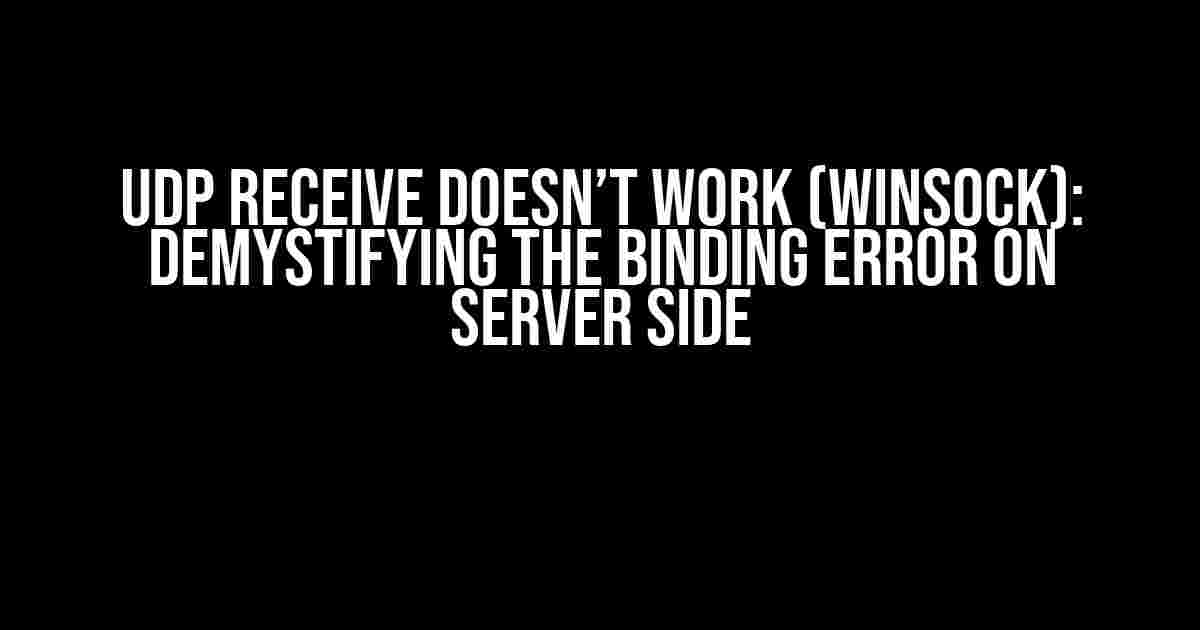Are you stuck with a UDP receive issue on your Winsock server, only to be met with a cryptic binding error? You’re not alone! Many developers have faced this frustration, but fear not, dear reader, for we’re about to dive into the depths of this problem and emerge victorious on the other side.
Understanding the Basics of UDP and Winsock
Before we tackle the binding error, let’s quickly review the fundamentals of UDP (User Datagram Protocol) and Winsock.
What is UDP?
UDP is a transport-layer protocol that provides a connectionless, best-effort delivery service. It’s commonly used for applications that require fast transmission and can tolerate some packet loss, such as online gaming, video streaming, and VoIP.
What is Winsock?
Winsock is a programming interface that allows developers to create network applications on Windows operating systems. It provides a set of APIs for socket programming, which enables communication between devices over a network.
The Binding Error: What’s Going On?
When you create a UDP socket using Winsock, you need to bind it to a specific address and port number. This binding process tells the operating system which IP address and port to listen on for incoming UDP packets. Sounds simple, right? But, what if it doesn’t work as expected?
The binding error typically occurs when the server-side UDP socket fails to bind to the specified address and port. This can happen due to a variety of reasons, including:
- Another process is already using the same port number.
- The specified IP address is not valid or not available.
- Firewall or network configuration issues.
- Socket creation or binding syntax errors.
Troubleshooting the Binding Error
Now that we’ve covered the basics and identified the potential causes, let’s get down to business and troubleshoot the binding error.
Step 1: Verify Socket Creation
First, ensure that you’re creating the UDP socket correctly. Here’s an example code snippet:
SOCKET udpSocket = socket(AF_INET, SOCK_DGRAM, IPPROTO_UDP);
if (udpSocket == INVALID_SOCKET) {
// Handle error
}Make sure to check the return value of the `socket()` function and handle any errors that may occur.
Step 2: Check Port Availability
Use the `netstat` command to verify that the desired port number is not already in use:
netstat -an | findstr 12345Replace `12345` with your desired port number. If the port is in use, you’ll need to choose a different one or terminate the process that’s occupying it.
Step 3: Verify IP Address and Port Binding
Double-check your socket binding code to ensure it’s correct:
sockaddr_in serverAddr;
serverAddr.sin_family = AF_INET;
serverAddr.sin_port = htons(12345);
serverAddr.sin_addr.s_addr = INADDR_ANY;
if (bind(udpSocket, (SOCKADDR *)&serverAddr, sizeof(serverAddr)) == SOCKET_ERROR) {
// Handle error
}Make sure to set the `sin_family` to `AF_INET` for IPv4 or `AF_INET6` for IPv6, and use `htons()` to convert the port number to network byte order.
Step 4: Check Firewall and Network Configuration
Firewalls or network configuration issues can also cause binding errors. Ensure that:
- Your firewall allows incoming UDP traffic on the specified port.
- There are no conflicts with other network applications or services.
- Your network configuration is properly set up to allow communication with the desired IP address.
Additional Tips and Considerations
Now that we’ve covered the essential troubleshooting steps, here are some additional tips to keep in mind:
Use `getsockname()` to Verify Binding
After binding the socket, use the `getsockname()` function to verify that the binding was successful:
sockaddr_in boundAddr;
int boundAddrLen = sizeof(boundAddr);
if (getsockname(udpSocket, (SOCKADDR *)&boundAddr, &boundAddrLen) == SOCKET_ERROR) {
// Handle error
}Handle Multiple Network Interfaces
If your system has multiple network interfaces (e.g., Ethernet and Wi-Fi), ensure that you’re binding to the correct IP address.
Use `WSAGetLastError()` for Error Handling
When an error occurs, use `WSAGetLastError()` to retrieve the error code and handle it appropriately:
if (bind(udpSocket, (SOCKADDR *)&serverAddr, sizeof(serverAddr)) == SOCKET_ERROR) {
int errorCode = WSAGetLastError();
// Handle error based on errorCode
}Conclusion
There you have it, folks! With these troubleshooting steps and additional tips, you should be able to resolve the binding error and get your UDP receive working as expected.
| Troubleshooting Step | Description |
|---|---|
| Verify Socket Creation | Ensure correct socket creation using the `socket()` function. |
| Check Port Availability | Verify that the desired port number is not already in use. |
| Verify IP Address and Port Binding | Check that the socket binding code is correct and the IP address and port are valid. |
| Check Firewall and Network Configuration | Ensure that firewalls and network configuration allow incoming UDP traffic. |
Remember to stay calm, be patient, and methodically work through each step. With persistence and attention to detail, you’ll overcome the binding error and successfully receive UDP packets on your Winsock server.
Common Pitfalls and FAQs
Before we wrap up, let’s address some common pitfalls and frequently asked questions:
Common Pitfalls
Avoid these common mistakes:
- Not checking the return value of the `socket()` function.
- Not verifying port availability before binding.
- Not handling errors properly using `WSAGetLastError()`.
Frequently Asked Questions
Here are some answers to common questions:
-
Q: What’s the difference between UDP and TCP?
A: UDP is a connectionless protocol that prioritizes speed over reliability, while TCP is a connection-oriented protocol that guarantees delivery but may introduce latency.
-
Q: Can I use a single UDP socket for both sending and receiving?
A: Yes, but be aware that UDP sockets are connectionless, so you’ll need to handle incoming packets manually.
-
Q: How do I handle packet loss or corruption in UDP?
A: Implement error-checking mechanisms, such as checksums or sequence numbers, to detect and handle packet loss or corruption.
With this comprehensive guide, you’re now equipped to tackle the binding error and get your UDP receive working smoothly on your Winsock server. Happy coding!
Frequently Asked Question
Are you stuck with UDP receive not working and getting a binding error on the server side? Don’t worry, we’ve got you covered! Here are some common questions and answers to help you troubleshoot the issue.
What is the main reason for UDP receive not working?
One of the most common reasons for UDP receive not working is that the UDP port is not properly bound to the socket on the server side. This can be due to various reasons such as another process using the same port, incorrect socket configuration, or firewall rules blocking the port.
How can I check if another process is using the same port?
You can use the `netstat` command in the Command Prompt to check which process is using the specific port. For example, `netstat -an | findstr 1234` will show you the process using port 1234. You can then use the Task Manager to terminate the process or configuration to free up the port.
What is the correct way to bind a UDP socket on the server side?
To bind a UDP socket on the server side, you need to create a socket using the `socket()` function, set the address family to `AF_INET` or `AF_INET6` depending on whether you’re using IPv4 or IPv6, and then use the `bind()` function to associate the socket with a specific address and port. For example, `bind(sock, (struct sockaddr*)&server, sizeof(server))` will bind the socket to the specified address and port.
How can I handle UDP packets with multiple threads or processes?
To handle UDP packets with multiple threads or processes, you can use a thread-safe or process-safe approach such as using a lock-free queue or a concurrent queue to store incoming UDP packets. You can then have multiple threads or processes consuming from the queue to process the UDP packets. This ensures that multiple threads or processes can receive and process UDP packets concurrently.
Are there any firewall or network configuration issues that can affect UDP receive?
Yes, firewall or network configuration issues can affect UDP receive. For example, if the firewall is blocking the UDP port or the network is configured to drop UDP packets, you may not receive UDP packets on the server side. Make sure to configure the firewall and network settings to allow UDP traffic on the specific port.